Last9
Visit ProjectBring real-time production context—logs, metrics, traces—into your local env to auto-fix code faster.
Visit ProjectCategory
Tags
what is Last9?
Last9 is a Model Context Protocol (MCP) server implementation that enables developers to bring real-time production context (logs, metrics, traces) into local environments for faster code debugging and auto-fixing.
how to use Last9?
- Install via Homebrew or NPM
- Configure environment variables (Last9 API URL, auth tokens)
- Integrate with IDEs like Claude, Cursor, Windsurf, or VSCode
- Use built-in tools to access production data
key features of Last9?
- Real-time access to production logs, metrics, and traces
- Service graph visualization for dependency analysis
- Log filtering with drop rules management
- Seamless IDE integration (Claude, VSCode, Cursor)
- Exception tracking with time-range filtering
use cases of Last9?
- Debugging production errors in local development environments
- Analyzing service dependencies and throughput
- Filtering out noise from log streams
- Auto-fixing code with contextual production data
- Monitoring system performance through metrics
FAQ from Last9?
- Which IDEs are supported?
Supports Claude Desktop, Cursor, Windsurf, and VSCode (with Copilot).
- What production data can be accessed?
Full access to logs, metrics, traces, and service graphs with filtering options.
- How to install the server?
Available via Homebrew (
brew install last9-mcp) or NPM (npm install -g @last9/mcp-server).
- What authentication is required?
Requires Last9 API URL, auth token, and refresh token with write permissions.
Last9 MCP Server

A Model Context Protocol server implementation for Last9 that enables AI agents to seamlessly bring real-time production context — logs, metrics, and traces — into your local environment to auto-fix code faster.
- View demo
- Read our announcement blog post
Status
Works with Claude desktop app, or Cursor, Windsurf, and VSCode (Github Copilot) IDEs. Implements the following MCP tools:
get_exceptions: Get the list of exceptions.get_service_graph: Get service graph for an endpoint from the exception.get_logs: Get logs filtered by service name and/or severity level.get_drop_rules: Get drop rules for logs that determine what logs get filtered out at Last9 Control Planeadd_drop_rule: Create a drop rule for logs at Last9 Control Plane
Tools Documentation
get_exceptions
Retrieves server-side exceptions over a specified time range.
Parameters:
limit(integer, optional): Maximum number of exceptions to return. Default: 20.lookback_minutes(integer, recommended): Number of minutes to look back from now. Default: 60. Examples: 60, 30, 15.start_time_iso(string, optional): Start time in ISO format (YYYY-MM-DD HH:MM:SS). Leave empty to use lookback_minutes.end_time_iso(string, optional): End time in ISO format (YYYY-MM-DD HH:MM:SS). Leave empty to default to current time.span_name(string, optional): Name of the span to filter by.
get_service_graph
Gets the upstream and downstream services for a given span name, along with the throughput for each service.
Parameters:
span_name(string, required): Name of the span to get dependencies for.lookback_minutes(integer, recommended): Number of minutes to look back from now. Default: 60. Examples: 60, 30, 15.start_time_iso(string, optional): Start time in ISO format (YYYY-MM-DD HH:MM:SS). Leave empty to use lookback_minutes.
get_logs
Gets logs filtered by optional service name and/or severity level within a specified time range.
Parameters:
service(string, optional): Name of the service to get logs for.severity(string, optional): Severity of the logs to get.lookback_minutes(integer, recommended): Number of minutes to look back from now. Default: 60. Examples: 60, 30, 15.start_time_iso(string, optional): Start time in ISO format (YYYY-MM-DD HH:MM:SS). Leave empty to use lookback_minutes.end_time_iso(string, optional): End time in ISO format (YYYY-MM-DD HH:MM:SS). Leave empty to default to current time.limit(integer, optional): Maximum number of logs to return. Default: 20.
get_drop_rules
Gets drop rules for logs, which determine what logs get filtered out from reaching Last9.
add_drop_rule
Adds a new drop rule to filter out specific logs at Last9 Control Plane
Parameters:
name(string, required): Name of the drop rule.filters(array, required): List of filter conditions to apply. Each filter has:key(string, required): The key to filter on. Only attributes and resource.attributes keys are supported. For resource attributes, use format: resource.attributes[key_name] and for log attributes, use format: attributes[key_name] Double quotes in key names must be escaped.value(string, required): The value to filter against.operator(string, required): The operator used for filtering. Valid values:- "equals"
- "not_equals"
conjunction(string, required): The logical conjunction between filters. Valid values:- "and"
Installation
You can install the Last9 Observability MCP server using either:
Homebrew
# Add the Last9 tap
brew tap last9/tap
# Install the Last9 MCP CLI
brew install last9-mcp
NPM
# Install globally
npm install -g @last9/mcp-server
# Or run directly with npx
npx @last9/mcp-server
Configuration
Environment Variables
The Last9 MCP server requires the following environment variables:
LAST9_BASE_URL: (required) Last9 API URL from OTel integrationLAST9_AUTH_TOKEN: (required) Authentication token for Last9 MCP server from OTel integrationLAST9_REFRESH_TOKEN: (required) Refresh Token with Write permissions, needed for accessing control plane APIs from API Access
Usage with Claude Desktop
Configure the Claude app to use the MCP server:
- Open the Claude Desktop app, go to Settings, then Developer
- Click Edit Config
- Open the
claude_desktop_config.jsonfile - Copy and paste the server config to your existing file, then save
- Restart Claude
{
"mcpServers": {
"last9": {
"command": "/opt/homebrew/bin/last9-mcp",
"env": {
"LAST9_BASE_URL": "", "LAST9_AUTH_TOKEN": "", "LAST9_REFRESH_TOKEN": "" } } } } ``` ## Usage with Cursor Configure Cursor to use the MCP server: 1. Open Cursor, go to Settings, then Cursor Settings 2. Select MCP on the left 3. Click Add "New Global MCP Server" at the top right 4. Copy and paste the server config to your existing file, then save 5. Restart Cursor ```json { "mcpServers": { "last9": { "command": "/opt/homebrew/bin/last9-mcp", "env": { "LAST9_BASE_URL": "", "LAST9_AUTH_TOKEN": "", "LAST9_REFRESH_TOKEN": "" } } } } ``` ## Usage with Windsurf Configure Windsurf to use the MCP server: 1. Open Windsurf, go to Settings, then Developer 2. Click Edit Config 3. Open the `windsurf_config.json` file 4. Copy and paste the server config to your existing file, then save 5. Restart Windsurf ```json { "mcpServers": { "last9": { "command": "/opt/homebrew/bin/last9-mcp", "env": { "LAST9_BASE_URL": "", "LAST9_AUTH_TOKEN": "", "LAST9_REFRESH_TOKEN": "" } } } } ``` ## Usage with VS Code > Note: MCP support in VS Code is available starting v1.99 and is currently in > preview. For advanced configuration options and alternative setup methods, > [view the VS Code MCP documentation](https://code.visualstudio.com/docs/copilot/chat/mcp-servers). 1. Open VS Code, go to Settings, select the User tab, then Features, then Chat 2. Click "Edit settings.json" 3. Copy and paste the server config to your existing file, then save 4. Restart VS Code ```json { "mcp": { "servers": { "last9": { "type": "stdio", "command": "/opt/homebrew/bin/last9-mcp", "env": { "LAST9_BASE_URL": "", "LAST9_AUTH_TOKEN": "", "LAST9_REFRESH_TOKEN": "" } } } } } ``` ## Badges [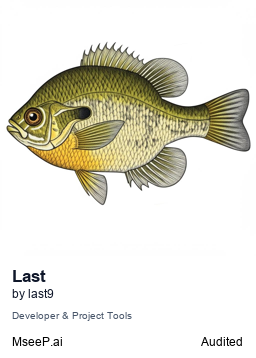](https://mseep.ai/app/last9-last9-mcp-server)